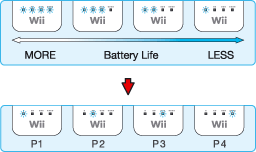3 |
Controller Setup |
 |
How to hold the controller depends on whether you are using the Wii Remote by itself or in combination with other accessories.
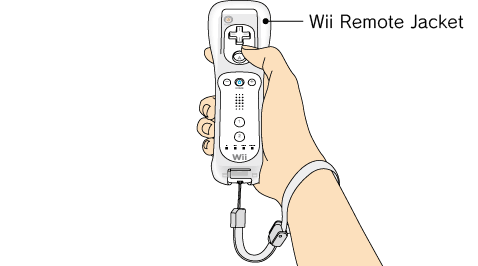 Note: Always refer to the instruction manual for each controller that you use.
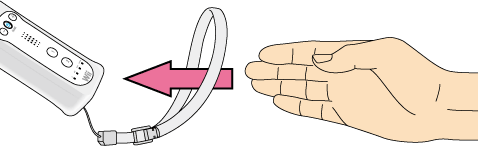
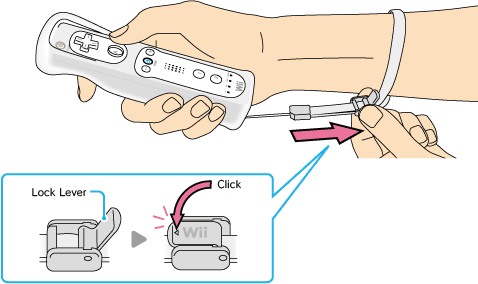
Note: If your strap lock has a lock lever, press the lock lever down until you hear a click. This will prevent the strap lock from loosening.
This procedure allows the Wii Remote to communicate with the Wii console.
There are two different modes of synchronising (synching) a Wii Remote with your Wii console.
Standard Mode – The Standard Mode procedure is used when adding additional Wii Remotes to your Wii console or if you want to re-synchronise your original Wii Remote. Once synchronised, the Wii Remote will stay synched to the Wii console unless you overwrite this setting by synching the Wii Remote to a different Wii console.
One Time Mode – This mode allows you to temporarily use your Wii Remote on a Wii console other than your own or to use a friend’s Wii Remote on your Wii console. It does not delete the Standard Mode setting stored in the Wii Remote. In this mode, the Wii Remote will only communicate with the Wii console while the power is on. When the power is turned off, the Wii Remote will lose its synchronisation with the Wii console.
Note: Only a Wii Remote in Standard Mode can turn the Wii console power on or off.
Note: Make sure you have placed batteries in the Wii Remote.
Standard Mode Synchronisation
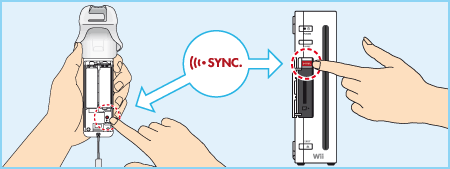
This procedure must be followed for each additional Wii Remote added to your Wii console.
One Time Mode Synchronisation
Note: This mode temporarily removes Standard Mode synchronisation setup for all Wii Remotes until the power of the Wii console is turned off. When the power is turned back on again, the Standard Mode settings will return.
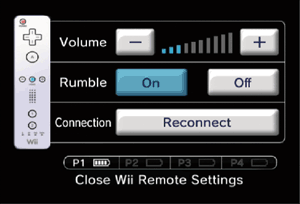
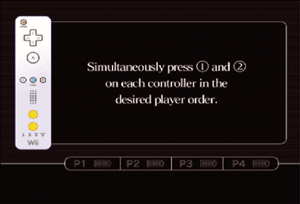
IMPORTANT:
- If your Wii Remote loses its synchronisation with the Wii console and you are unable to re-synch it, review “6. Synchronising your Wii Remote with the Wii console” in the Wii Operations Manual – System Setup. - Do not hold down |
 |
 |
 |
 on a Wii Remote that is synchronised with the Wii console.
on a Wii Remote that is synchronised with the Wii console. and
and  simultaneously on the Wii Remote that you want to synchronise with the Wii console. The order in which you synchronise Wii Remotes will set the player order for multiplayer titles.
simultaneously on the Wii Remote that you want to synchronise with the Wii console. The order in which you synchronise Wii Remotes will set the player order for multiplayer titles.